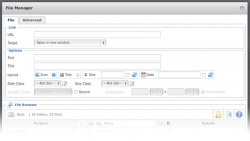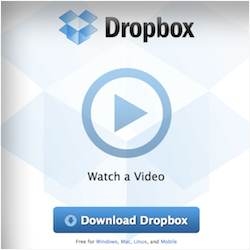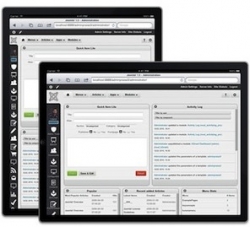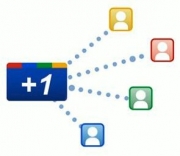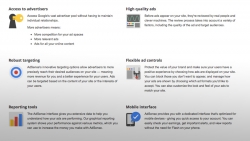Joomla extension tutorials (13)
Earlier this week, I explained how to add a link to a PDF file to an article by using the Joomla core installation. This time around, I will show you how to accomplish the same using the File Manager plug-in for JCE.
Using the JCE File Manager makes the job a lot easier. The File Manager is a plug-in to the very popular Joomla Content Editor. The plug-in is part of the package you get when subscribing. JCE itself is free, but the File Manager, Media Manager, Image Manager Extended and some other plug-ins are paid.
In my opinion, these plug-ins are well worth the subscription price, which is starting at $30 for a year (renewals from $20/year).
One of the most important and often neglected aspects of managing a site is taking frequent backups. Backups can save your site in the unfortunate event that it crashes unexpectedly.
Ranging from a component upgrade gone wrong and a simple human error to hacking attempts, sites do crash all the time.
The best time to back it up is yesterday.
This is a guest post by Nicholas K. Dionysopoulos, lead developer of Akeeba Backup.
Editing your web site on the go was perhaps not a big issue a year ago. Today, the picture is much different. With iPhones, and particularly iPads and similar tablets, the ability to edit Joomla web sites anywhere is something more and more users are looking for.
However, the current Joomla interface and core extensions do not make this an easy task. To streamline the experience, you need to install some third-party extensions and templates.
This post is based on an email I got from a JoomlaBlogger reader called Lynne from Prescott, Arizona, U.S.
Google recently launched their +1 button. This button allows Google users to "+1", or recommend, a site or web page.
The recommendation from your friends will show up in your Google search results and your Google profile.
In this tutorial, I will show you how to implement a Google +1 Joomla button on your web site (and explain why you should).
I've already added the +1 button to this site, so make sure you use it ;)
One of the hot topics after the release of Joomla 1.6 was how to upgrade from version 1.5. The only viable solution at the moment is using the jUpgrade component by Matias Aguirre.
Below, I've embedded the video made by people in the Joomla project to show how to upgrade your site to 1.6.
 This tutorial will show you how to send blog or web site updates to your email subscribers, using Aweber.com.
This tutorial will show you how to send blog or web site updates to your email subscribers, using Aweber.com.
I will show you how to set up Aweber.com to work with Joomla. This will also work with content from K2 and other components that show an RSS feed.
Aweber.com is the online email list service that I use. The procedure I describe may also be applied to other mailing list services like MailChimp etc.
 I know many of you out there struggle with this one. When using the SEF extension sh404SEF, it's quite easy to set up search engine friendly URLs. For the core joomla components and supported third-party extensions, that is.
I know many of you out there struggle with this one. When using the SEF extension sh404SEF, it's quite easy to set up search engine friendly URLs. For the core joomla components and supported third-party extensions, that is.
If your extension does not have a plug-in for sh404SEF, you're basically stuck. Unless you apply some sort of work-around. In this case, I will show you how to create SEF URLs that show forms created by ChronoForms. It's easier than you would think.
When I recently wrote a post about the Joomla 1.6 ACL use case presentation written by Amy Stephen, I had a slight problem. When using JCE I couldn't insert the video using the JCE Media Manager.
I had to get the post out, so I did a work-around and published the post. A few days ago I got an email from Bryan Z., telling me he had the same problem. So I decided to find out how to solve it. An entry into the JCE forums - and a few hours later it was solved :)
Sometimes, you might like to use Google AdSense advertising on your Joomla site. The most obvious way of doing this is to take the HTML/Javascript code provided by AdSense and paste it into the Custom HTML module. However, this is not as flexible as I would like it. Also, if you want to change the appearance of the ad, you will have to create a new code in the AdSense account and do the pasting process all over again.
So, let's find an easier way to work with Joomla and Google Adsense.
 In this tutorial I'll show you how to set up the blog editor in the ScribeFire blog editor for use with Joomla. This way, you have an even easier way of publishing articles to your Joomla! blog.
In this tutorial I'll show you how to set up the blog editor in the ScribeFire blog editor for use with Joomla. This way, you have an even easier way of publishing articles to your Joomla! blog.
In this tutorial I'll show you how to set up the blog editor in the Flock browser for use with Joomla. This way, you have an even easier way of publishing articles to your Joomla! blog.
If you're a blogger using Joomla, one of the main things you should be concerned about is reducing your time spent on each post. At least the time it takes to publish small bits of information with your own thoughts mixed in.
For this purpose, a blog editor like ScribeFire, which installs as an extension to Firefox, or the built-in blog editor of the Flock browser, may be of great help. However, to get it up and running with Joomla you need to install a few things and do some configuration changes. I'll show you exactly how.