The addition of Search Friendly (SEF) URLs will add greatly to your site in terms of search engine visibility.
In this tutorial, I show you how to set up one of the most popular SEF extensions for Joomla - sh404SEF.
My favorite SEF extension for Joomla is sh404SEF. I have tried a few other extensions as well, but sh404SEF is the one I'm comfortable with and which best seems to meet my requirements. This tutorial will help you duplicate the setup I use here at Joomlablogger.net.
You can subscribe to and download sh404SEF for here.
sh404SEF creates Joomla SEF URL, and turn them to a more user-friendly format for your site visitors, as well as for search engines. It makes use of plug-ins to process the various components used in a site. Plugins for VirtueMart, Fireboard, Community Builder, iJoomla Magazine, and more are included.
sh404SEF is a Joomla component, which means that it appears in the Component menu of the Joomla administration (back-end).
sh404SEF does also have the ability to use plug-ins for other extensions. For instance for Virtuemart (included). There are quite a few sh404sef plug-ins available, and more are being launched regularly.
When you open sh404SEF the first time, you will see this - the standard display control panel:
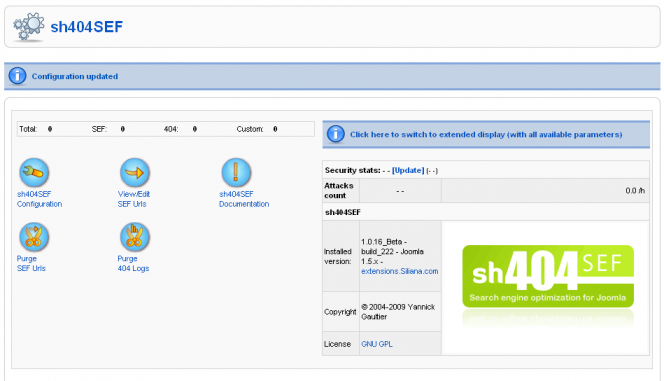
For the purpose of this tutorial, you will need to switch to the extended display, which gives you all available parameters.

When the extended display is enabled, the control panel looks like this:
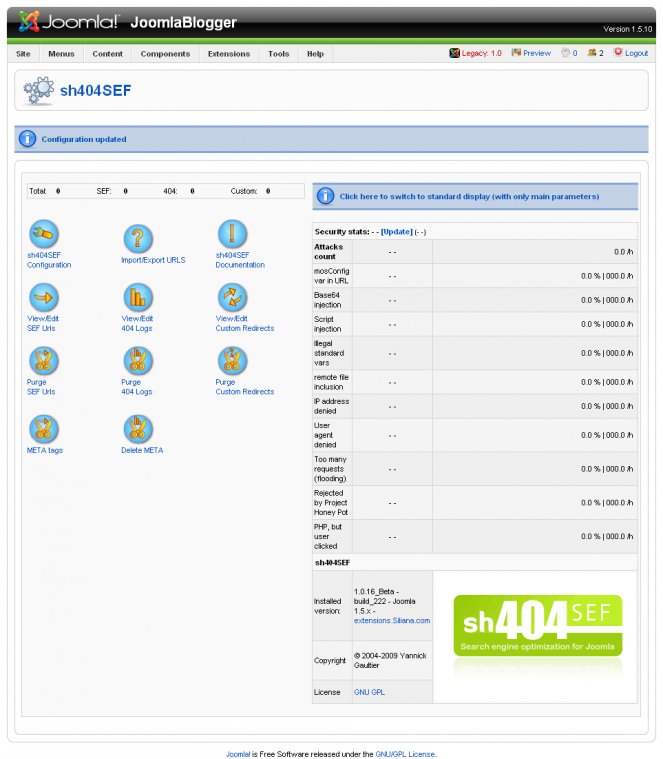
These are the buttons of the control panel. The most important one now is "sh404SEF configuration".

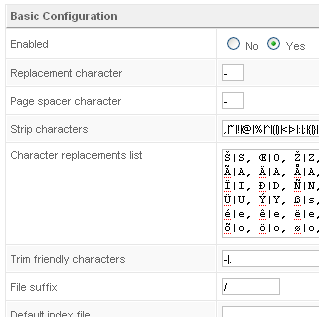
sh404SEF basic configuration
First, we need to set the basic configuration of the component.
Of course, we need to enable sh404SEF to make it work. The next settings are for controlling how the component will replace characters which can not be used in a browser. For instance, spaces will be replaced by a hyphen (-).
You can also decide on how to replace special characters. For instance, some people in Norway prefer to change the Norwegian character å into aa, others into a.
The other options are best left at their default setting.
By default, the File suffix is set to .htm in sh404SEF. This means you will have URLs like this:
http://www.joomlablogger.net/tutorials/extensions/how-to-set-up-sh404sef.htm
I prefer using URLs which mimic folders, as this has been very effective in regards to SEO.
Thus, I change the File suffix to / and get URLs like this:
http://www.joomlablogger.net/tutorials/extensions/how-to-set-up-sh404sef/
URL format
Next, we will decide on how to build the URLs.
Sometimes, I use just one section in my Joomla site. In those cases, I don't use the section name in the URL. However, in the case of Joomlablogger.net, I actively use the sections, so I want to include them in the URLs.
Please note that if you use the settings "use category alias" or "use section alias", they will be used in the title tag as well. This is not good, and I advise that you leave these settings at "No".
Set the other options like I have done it below.

Advanced setup - mod_rewrite
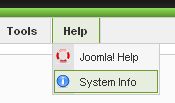
There are several ways of using sh404SEF, but I recommend activating the .htaccess file if you are on an Apache server. This file comes with Joomla and is located at your server root. By default it is called htaccess.txt. To use it, you need to change the name of the file to .htaccess. You should confer with your hosting provider before doing this, as it might make you unable to access your site (if it's not properly configured for your server).
You also need to make sure that mod_rewrite is enabled on your server. You can find out if it's enabled or not by going to Help -> System Info -> PHP Information in the Joomla administration and search for "mod_rewrite" (without the quotes).
However, when the .htaccess file is correct, the option for Rewriting mode should be set at "with .htaccess (mod_rewrite)".
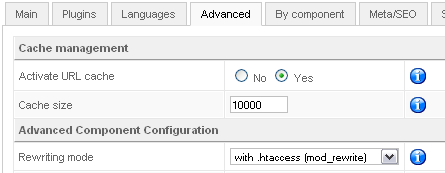
Meta tags setup
The standard meta tag management of Joomla is not as good as it should be. Especially title tags are not as good as I would like to have them. For instance, you should be able to add the name of the site and/or other keywords into the title as default.
You can do this in sh404SEF in the Meta/SEO tab. Use the Insert after page title and enter whatever you would like to appear in the end of every page title. I have used - Joomlablogger.net, as you can see in the title of this page.
The other settings are up to you, but you see my settings below. If your template does not use H1 for page titles (contentheading), you should activate the Insert H1 tags option and the Change multiple H1 in(to) H2. The reason for this is that every article should have at least, but maximum one H1 tag, but it may have several H2 tags.
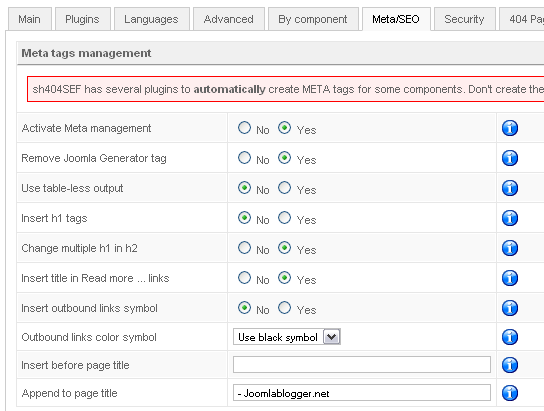
Save your settings. You are asked to "purge" your URLs. Do this every time you have done a major change.
Further meta tag set up
You might want to set separate meta tags for the front page of your site. This is not handled well by the standard function, so you should do this specifically for the front page.
Go to the sh404SEF control panel, click Meta tags.

Them click on the "Home page Meta" button in the top right corner.
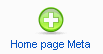
These are my settings:
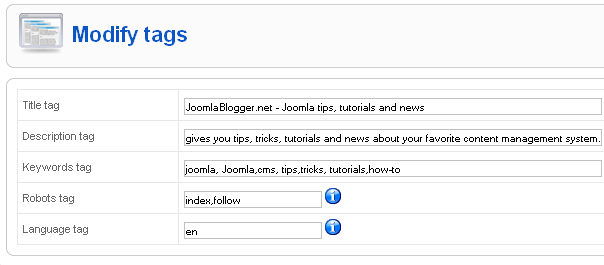
Notes of caution
When you're using SEF URLs, you should be very careful about naming your sections, categories, articles and menu items. The names are used in the URLs, and should therefore use the most important keywords for the page. This is something for another blog post, but please bear in mind that if you change the titles, you will need to purge and rebuild the SEF URLs for the affected pages.
You should avoid changing the titles as much as possible, as this may lead to broken links to your site. Use a little extra time in planning your titles, and you will see more traffic from the search engines coming your way.
More about sh404SEF and meta tags
To learn more about sh404SEF and meta tags, please also take a look at my blog post about meta tags in sh404SEF. It's part 3 of my series on Joomla meta tags.

