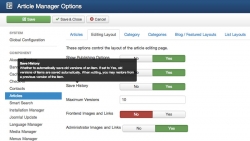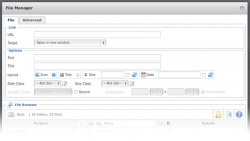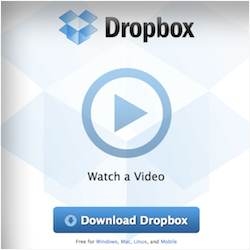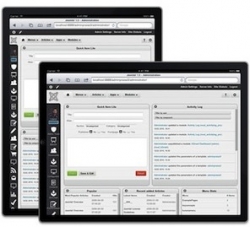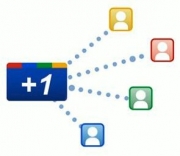Joomla tutorials (30)
There are many different aspects of using Joomla, and some of them can be quite complex. Through step-by-step Joomla tutorials I will show you how to use extensions or do other Joomla related stuff.
If you have any suggestions - a Joomla tutorial you want to see here or comments on what's already written, please send me an email at This email address is being protected from spambots. You need JavaScript enabled to view it. or comment in the tutorial of choice.
Enjoy the Joomla tutorials :)
Online security, and in particular how to create strong passwords, has been discussed a lot lately. Many users create weak passwords in their systems, which is one factor in letting hackers in. As an added security measure, online service providers offer two-factor authentication.
What this means is that you have a username, a password and a one-time password that is generated by a gadget you control. This can be a dedicated gadget (like the ones many banks issue) or it can be an app on your smartphone (like Google Authenticator). These solutions normally give you a 6-digit one-time code that you can enter into the system.
There are also USB solutions that let you put the device into the computer, click a button and the device will enter a strong one-time password into the appropriate field on the computer. One of the larger providers of these USB devices are Yubico, with their USB stick Yubikey.
The Yubikey can be used with popular services like LastPass, to add an extra security layer onto your login. Now, we can have the same solution in Joomla.
When Joomla 3.0 was released, it incorporated a lot of new user interface elements in the administrator. Compared to Joomla 1.5 and 2.5, it was a big step forward, in my opinion. The inclusion of Twitter Bootstrap did a lot for the interface, but in the first iterations of Joomla 3.0, it was a bit immature.
Now, with the release of Joomla 3.2, the interface has been reworked quite a bit. Nothing revolutionary, but little things in many places, to improve how you work with the administrator. As one who has built large sites with Joomla 3.1, I think these improvements will be very helpful and time-saving.
At J and Beyond 2012, the idea of a Joomla! App Store was discussed. Now, a couple of years later, we will soon see the arrival of the Joomla Extension Finder. Also known as "Install from web".
The Joomla Extension Finder is integrated into the Extension Manager in the Joomla administrator. You need to confirm that you want to install the Extension Finder plugin before using this new function. This also means you accept the terms of use for the JED (Joomla Extensions Directory).
Joomla 3.2 is just around the corner, with the RC (Release Candidate) version released last week. One of the major things in Joomla 3.2 is content versioning. This means you can roll back to older versions of an article. You also have functions like compare, so you can see what has changed between different versions of your article.
Check out the video, where Mark Dexter explains how content versioning in Joomla 3.2 works in detail.
A reader asked me about this recently. What he wanted was to hide the "Home" menu item when on the frontpage of his site.
I must admit I haven't really been in the situation where I'd needed that. Still, there might be others that need the same functionality on their site. So here are a couple of solutions for hiding a menu item on a particular page.
Earlier this week, I explained how to add a link to a PDF file to an article by using the Joomla core installation. This time around, I will show you how to accomplish the same using the File Manager plug-in for JCE.
Using the JCE File Manager makes the job a lot easier. The File Manager is a plug-in to the very popular Joomla Content Editor. The plug-in is part of the package you get when subscribing. JCE itself is free, but the File Manager, Media Manager, Image Manager Extended and some other plug-ins are paid.
In my opinion, these plug-ins are well worth the subscription price, which is starting at $30 for a year (renewals from $20/year).
A common task many web site owners do regularly, is to add PDF files or other documents to their articles. In this post, you will learn how to add a link to a PDF or any other document file to a Joomla article. I will explain how you can do this using a basic Joomla installation. In a separate article, I will show you how to insert a PDF file into a Joomla article using the JCE File Manager plug-in.
One of the most important and often neglected aspects of managing a site is taking frequent backups. Backups can save your site in the unfortunate event that it crashes unexpectedly.
Ranging from a component upgrade gone wrong and a simple human error to hacking attempts, sites do crash all the time.
The best time to back it up is yesterday.
This is a guest post by Nicholas K. Dionysopoulos, lead developer of Akeeba Backup.
Editing your web site on the go was perhaps not a big issue a year ago. Today, the picture is much different. With iPhones, and particularly iPads and similar tablets, the ability to edit Joomla web sites anywhere is something more and more users are looking for.
However, the current Joomla interface and core extensions do not make this an easy task. To streamline the experience, you need to install some third-party extensions and templates.
This post is based on an email I got from a JoomlaBlogger reader called Lynne from Prescott, Arizona, U.S.
Google recently launched their +1 button. This button allows Google users to "+1", or recommend, a site or web page.
The recommendation from your friends will show up in your Google search results and your Google profile.
In this tutorial, I will show you how to implement a Google +1 Joomla button on your web site (and explain why you should).
I've already added the +1 button to this site, so make sure you use it ;)
One of the hot topics after the release of Joomla 1.6 was how to upgrade from version 1.5. The only viable solution at the moment is using the jUpgrade component by Matias Aguirre.
Below, I've embedded the video made by people in the Joomla project to show how to upgrade your site to 1.6.
If you have a normal Joomla site setup, anyone can come along and visit. Anyone can browse around and see what you're doing.
However, what happens if you're building site for a client? You don't want the whole world to see. The same is true if you're developing a site for yourself and aren't ready to make it public.