This is the second part of a series of posts on how to work with meta elements in Joomla.
In the first post, I looked at what meta tags are and how to use them. Now, we will be more concrete, delving into the how-to of setting up meta tags with Joomla.
This is part two of a four-part series on Joomla meta tags.
The other parts of this series are:
Title and description tags are the most important meta tags
As I've shown in part 1 (Exploring the Joomla meta tags), the most important meta elements are TITLE and DESCRIPTION. In this part, I will show you how to use these meta tags effectively in Joomla.
There are two main ways of configuring meta elements in Joomla:
- Use the built-in Joomla meta tag functionality
- Use a SEF (Search Engine Friendly) extension like sh404SEF or Artio JoomSef
During the next posts in this series I will show you how to use both methods.
The second method is shown using the SEF (Search Engine Friendly) component sh404SEF (will be discussed in part 3).
How to use the built-in Joomla meta tag functions (and a small mod)
Joomla has built-in meta tag support, with some limitations. They are easy to use, so let's get started.
First, you should go to your Administrator -> Global Configuration -> Site and deselect the 'Show Author tag' and 'Show title tag' options.
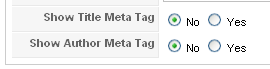
I must admit: I don't know what that first setting does! I've tried setting it to both 'Yes' and 'No', but I really can't see any difference in my site code.
The second one is unnecessary. I'm following the principle of 'less is more' when it comes to meta tags. If you don't have specific use for it, remove it.
Title tag
By default, Joomla will use the article title as the TITLE tag for the page.
Oftentimes, you will want to change this title to something else. The title of the article may be too long or not suitable for use in a title. Or you want to adjust the message of the title element to the receiving audience - i.e. people using Google or other search engines to find your article.
To enter a new title for the page, you need to edit the menu item linking to the article:
- Go to the 'Menu Manager' and choose your menu item.
- Go to Parameters (System).
- Enter your new title in the 'Page Title' field.
- Make sure the 'Show title' is set to 'No'. Otherwise it will show the title in the content area of the page.
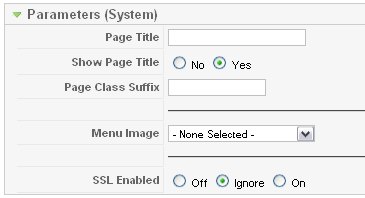
To enter your company name or other text string before or after the default title, I recommend the Website Name plug-in. This free extension is very easy to set up and let you choose what and how to display in your title.
The Description tag
You can enter global meta tags in the global configuration screen of the Joomla Administrator. There are fields for description and keywords. Don't worry about finding keywords (but you got that point in part 1, didn't you). Just make sure you delete the default keywords in the keyword field.
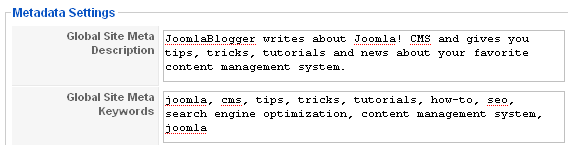
The Description field should contain a 150 character description of your site. Your main keywords for the page must be included, but make sure not to overdo it by repeating the keywords. Two repetitions of your main keyword is OK. Use your common sense.
Pitfalls of using the global meta description field - duplicate descriptions
Using the global meta description field has some pitfalls. If you don't enter any specific meta descriptions for your articles and other items, you will end up with a lot of duplicate descriptions. This is not good for SEO, and Google specifically alert you to this in Google Webmaster Tools (more on that in a later post).
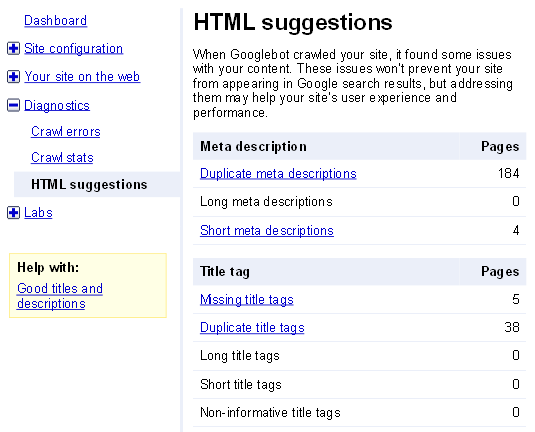
As mentioned, you will end up with duplicate meta descriptions when using the global description field. However, I think this is better than having no description at all. As long as the global description is generic enough, it can work quite well.
You should, however, try to create unique meta descriptions for every page on your site. This is not possible using Joomla core functionality. For that, you need third-party extensions:
Meta description on pages other than articles
Joomla will show meta tag fields for all pages. However, there are some limitations on which meta tags you can edit specifically. You can enter meta tags for articles. Those meta tags will be used when showing an article. For other items the case is different. For instance, there's no way to enter meta elements for menu items pointing to section or category views. This means your blog views will use the global meta description.
RSSeo
To accomplish this, you need to install the free extension RSSeo! from RS Joomla. This free component will give you meta tag fields when creating or editing menu items. That way, you can enter specific descriptions for every menu item you create.
Some of the functions of RSSeo!:
- Monitor your competition
- Monitor the important keywords
- Set unique Meta description and title for each page
- Generate a Google and Yahoo! Sitemap for your website
SEOSimple
You can also take a look at the SEOSimple plug-in. It has fewer options than RSSeo!, but it does a decent job with both the title and meta descriptions. You can set it up to create the meta description automatically from text found in the article. It builds the title automatically as well, depending on your settings. Worth checking out!
SEO Simple settings:
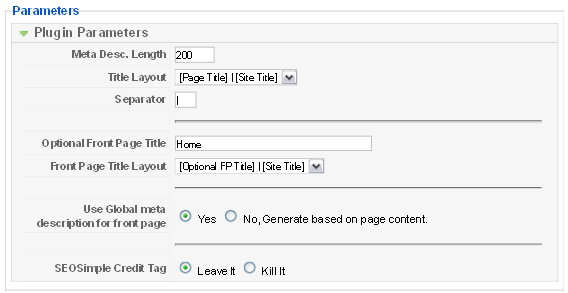
Taking your Joomla meta tags to the next level
This is all well, but you might need even more control over your meta tags. If so, you should use sh404SEF. The component was developed to create search engine friendly (SEF) URLs in Joomla. In addition, it has functions for managing the meta tags. Including title, description and keywords of every single page in Joomla.
In part three of this series I will show you how to set up meta tags using sh404SEF.


