 If you use Google Analytics to track your website traffic you should read this. Google Analytics now provides a new Asynchronous Tracking Code snippet as an alternate way to track your website.
If you use Google Analytics to track your website traffic you should read this. Google Analytics now provides a new Asynchronous Tracking Code snippet as an alternate way to track your website.
Think of the asynchronous tracking code snippet as a script that uses a "separate lane" to handle part of the processing of your webpage. As the number of cars (or in this case, scripts on your webpage) increases, the asynchronous tracker uses this lane to reduce webpage load time. Websites that use many scripts or rely on rich media content will especially benefit from this new method, but even lightweight sites will see improvements.
The new tracking snippet offers the following benefits:
- Faster tracking code load times for your web pages due to improved browser execution
- Enhanced data collection and accuracy
- Elimination of tracking errors from dependencies when the JavaScript hasn't fully loaded
The asynchronous tracking code is now in Beta and available to all Google Analytics users. Using the new tracking code is optional: your existing Google Analytics code will continue to work as-is. But if you want to improve your webpage load times and fine-tune the accuracy of your Analytics data, then we think you'll love this new option.
How to use this function with Joomla
I found a Joomla plugin over at FreshClicks.net which gives you this functionality without hacking anything. The Joomla 1.5 plugin is set up so that you can easily add the new tracking code to your Joomla powered site.
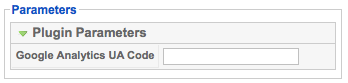
Installation is easy:
- Download the plg_FCGanalytics1.0.0.zip
- From the Joomla administrator console go to Extensions/ Install
- Under “Upload Package File” click “choose file” and browse to the file you just downloaded. Once you select it, click “Upload File & Install“
- Once you see the “Success” message, go to Extensions/ plugin manager and click on the plugin named “FreshClicks Google Async Analytics”
- Under the plugin paramaters add your Google Analytics UA Code (the code should look something like UA-123456-1), under Enabled choose “Yes” and then click “Save”
I've installed the plug-in in this blog and it seems to work just fine.
If you prefer to insert the Google Async code yourself, read the instructions here.

