Below the content editor in a Joomla article, you will find a couple of buttons. These buttons are there to enable tou to add images, read more dividers and page breaks to your articles.
If you're using JCE or another WYSIWYG editor for Joomla, you probably want to get rid of these buttons. JCE has its own image manager and icons for both read more and page break. So having the additional buttons below the editor can confuse your users. The image button in particular, as it leads to the default Joomla image functions and not the improved ones in JCE.
In this post, I'll show you how to disable the buttons.
If you're not sure about which buttons I mean, it's these three:
![]()
To prevent these buttons from showing below the editor, you need to go to the Plug-in Manager in the Joomla administrator and disable them.
Same procedure applies for Joomla 1.5 and 1.6+
The process for disabling the buttons is the same for Joomla 1.5 and 1.6:
Log in to the Joomla administrator.
Click 'Extensions' in the top menu, and then 'Plugin Manager'.
You will get a list of plug-ins and the option to sort them by type. Choose "editors-xtd" from the dropdown menu .
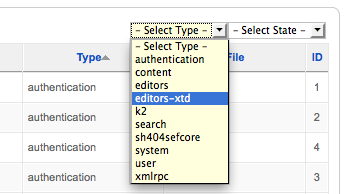
This will change the list to show the button plug-ins only.
You will see something like this:
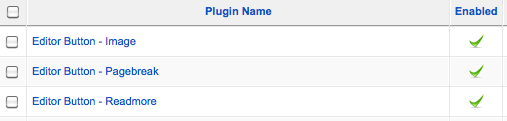
Now, disable each one by clicking the green checkmark.
Or disable all of them at once by checking the check boxes to the left and then click the 'Disable' button in the top right corner of the page.
You'll end up with this:
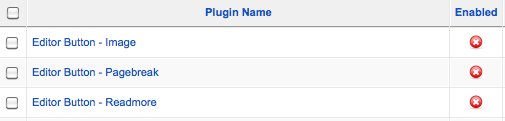
Now, your buttons have disappeared from below the editor.

